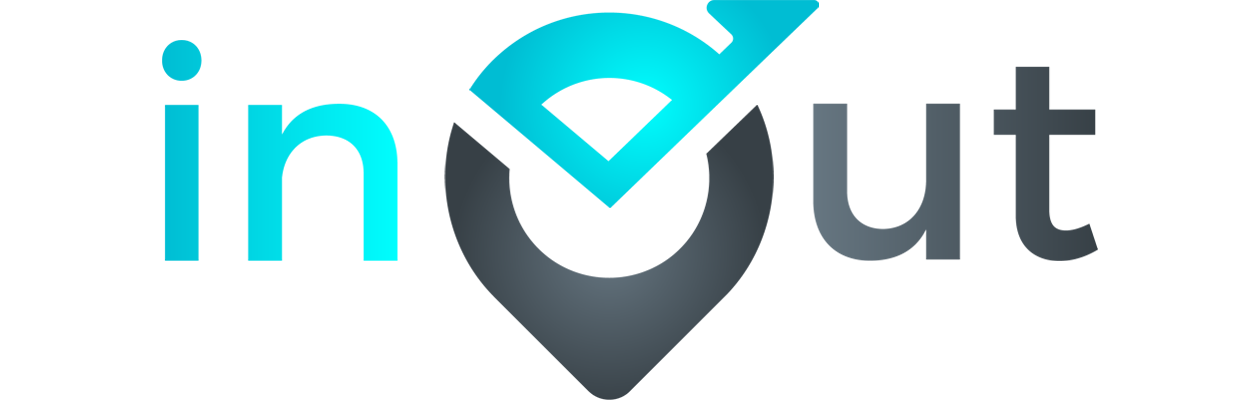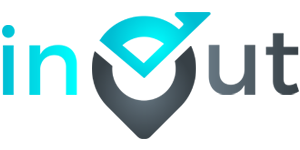1.How does one start Using the application?
You can follow this link , fill in the information and you can start using the InOut Application.
2.How many offices or employees can be added to the system?
InOut is a subscription based model, based on what plan you subscribe for the stores and employees can be added.
3.How long will take to set up the application after I sign up?
The setup process will be completed in a simple 4 steps.
Your organisation is set up as soon as you sign up. You can even start taking attendance and monitoring your employees as soon as you add them.